Due to the ongoing impact of Covid-19 on supply chains and shipping carriers all dates are estimates only and not guarantees. Order Early!
Close
| Ground orders are generally delivered in 10-12 business days. |
|---|
| Express orders are generally delivered in 5-7 business days. |
| Business days do not include weekends and holidays. Orders with multiple products may ship in separate packages. |
Winkflash currently accepts PayPal, MasterCard, Visa, American Express & Discover
We provide shipping to the United States only.
Due to a Supreme Court ruling on June 21, 2018 in the case of South Dakota v. Wayfair Inc., the court stated that individual states can require online sellers to collect state sales tax on internet purchases. Most states collect tax from out-of-state sellers today, with the exception of a few. Please check your state laws to learn more.
Access your current Shopping Cart by clicking on the "SHOPPING CART" button on the top right of our page.
Next to the product you wish to update, change the Quantity listed to the desired quantity, and click the "Update" button that appears to apply the change. Optionally, you can click the "Trash Can" icon to remove that item from your shopping cart completely.
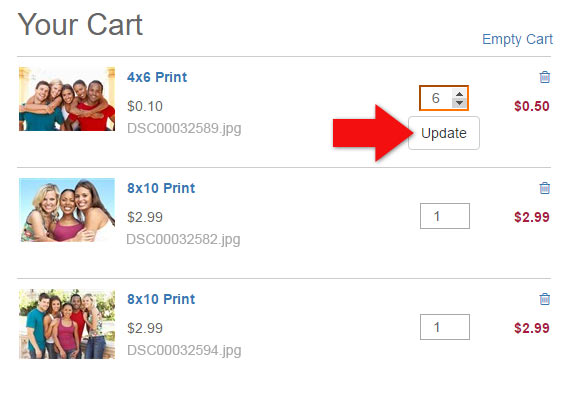
Please, Contact Us. CLICK HERE
We ask that you email us a photo showing our mistake. If you request a replacement, we'll replace, or arrange for you to reorder the original items at no charge. Any questions just contact us! CLICK HERE.
One promo code can be used per order. Discount does not apply to shipping unless specified. Promo is only valid on Winkflash.com and does not apply to apps or pick up at store.
At Winkflash.com, we strive to offer the lowest pricing possible, and in order to do so each order must be a minimum of $5.00.
This DOES NOT mean you have to order $5.00 worth of the same item on Winkflash, this only means that your final order subtotal (before shipping) must be greater than $5.00. Any questions just contact us! CLICK HERE.
JPEG (.jpg), PNG & TIFF
Although you can upload any of the above files types, our labs can only print standard RGB mode JPEG (.jpg) images. If your image is not a JPEG (.jpg) image, our website will attempt to convert it for you, however this may produce undesired results. We highly recommend only uploading JPEG (.jpg) images.
We do not recommend uploading photos larger than 10 Megabytes. Although the site may allow you to upload larger images, it will only slow down the order production process.
We take pride in offering the best consumer quality printing and exclusively use sRGB color profile for our products. The sRGB color profile is the standard for consumer digital cameras. Images submitted that use other color profiles or have been edited with other color profiles may appear washed out or the printed color may not match the image.
When you are ordering Prints or creating canvas, or other products, click the blue " Upload Photos" Button.
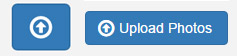
On a Computer
You can optionally create new collections of photos to help you better organize and manage your online photos. Simply click on the " New Collection" button located at the bottom left of your screen when viewing your photo collections.

Not at this time. Using a computer, you can create new collections of photos, Delete photos from each collection and change the privacy settings of collections.
You must use a computer to access our website.
From the Order Prints screen, select the photo(s) you would like to delete. Click on the delete button that appears on the top right above the photo area, and confirm that you want to delete your photo(s).

You must use a computer to access our website.
From the Order Prints screen, select the collection you would like to delete. Click on the collection settings "" button that appears above the photo area, Then click the red "Delete Collection" button in the pop up box.
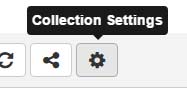
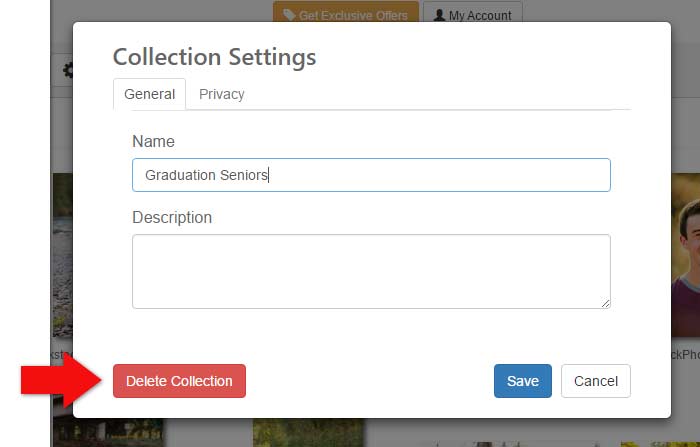
Yes, Select your photo, and click the Download Icon.
(Note, You can only download one photo at a time)

Yes! Using a computer to access our website, from the Order Prints screen, select the photo you would like to edit. Click the edit drop down button that appears on the top right above the photo area. You can edit your photos on our website using the free "Adobe Creative Cloud" app.
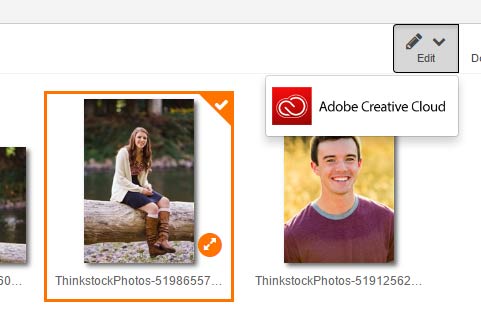
We do not apply any corrections to your photos. We do however calibrate our machines to ensure you are getting the best color quality possible, which should closely match the images you send us for printing.
If you order a print size that does not fit your image, your photos will be cropped. Our site will prompt you to crop your images by adjusting the crop area on each image prior to check out. Move and resize the green box to crop your images to fit your print selection.
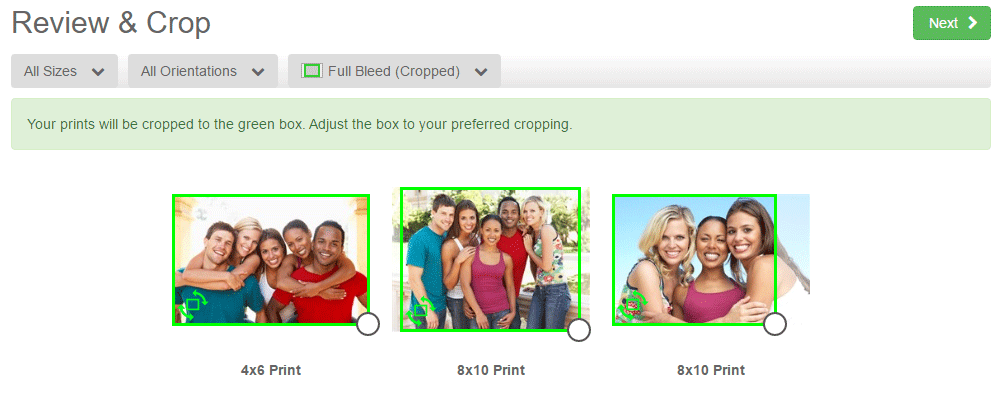
Optionally, you can choose to have us print all your photos without cropping.
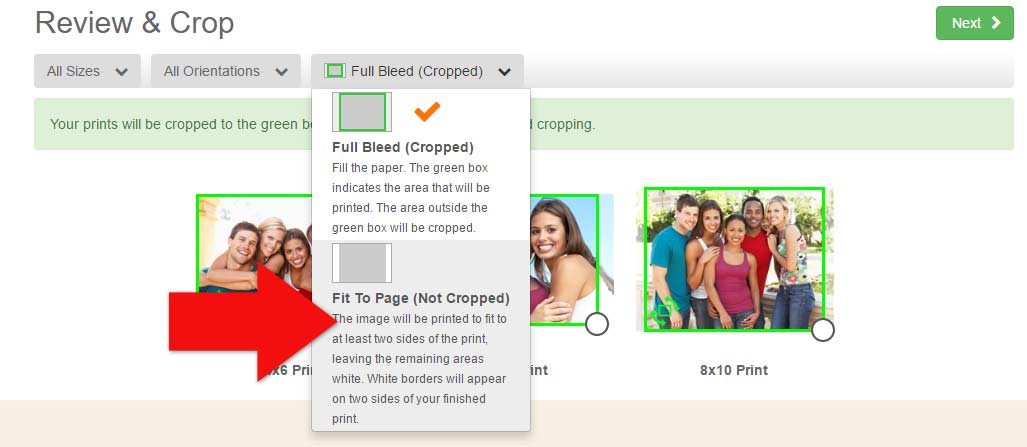
Yes!
All collections created by default are private, and all photos in each collection are private. If you would like to share your photos, you must first make the album you would like to share publically viewable. Click on the collection settings "" button that appears above the photo area, Then click the "Privacy Tab" in the pop up box.
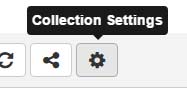
Under Privacy, change "Sharing" to "PUBLIC" to enable sharing of photos within this collection. At this point you can optionally create a password needed to access your photos (which you can provide friends and family) or just send them a link which is provided. Only those with a link to your collection can access your photos, however they will NOT have access to your personal account or information.
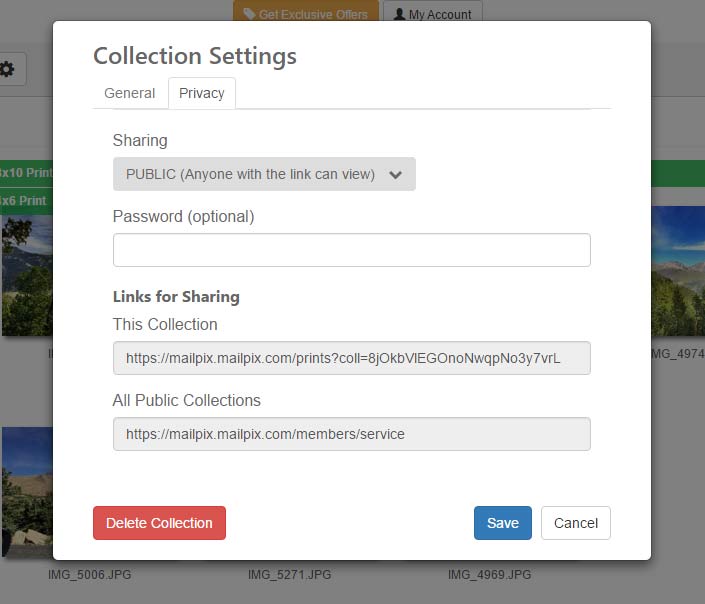
Email Photo Sharing
Once a collections settings have been set to "PUBLIC", you can easily share your collection by clicking the "" Share button located above the photo area. Enter in the email of your recipient(s) and a custom message, and they will receive an email inviting them to view your photos.
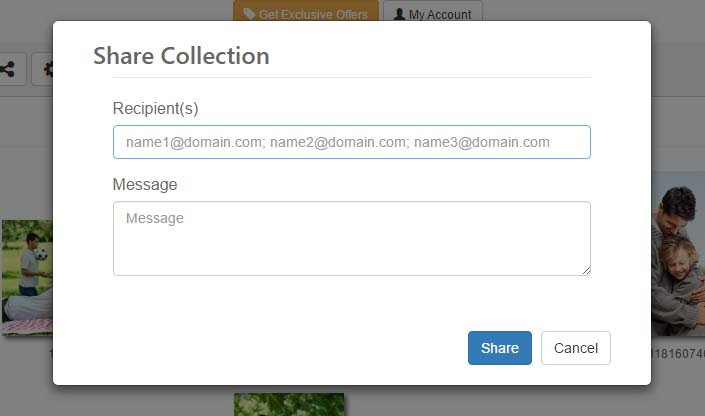
Learn about each tool we offer to help you manage your photos and create amazing projects and discover new options to help your creativity bloom with ideas to help you create the perfect item with your memories.
View Icon Directory »